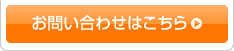中学校、高校のネイティブの先生による英会話授業をより良いものに
英語ライティングスキル上達の秘訣。
基準
通常の英会話授業に加え、実施する事でより効果が望めるプログラムです。当社が導入している学校では、年間平均22回この講座を導入しています。生徒の参加率も非常に高く、保護者からの評判も非常に良いものです。弊社が導入している学校では、この講座を通じ、学校内でのパソコンに対する理解度が深まった事は勿論の事、生徒の英会話能力が向上したと自信を持っております。学校の生徒募集にも大きく貢献しています。
- Lesson 1
- Introductions
- Needs - they should have a notebook, disk, and a pen every class.
- Parts of the computer find. Individually they have to fill in the blanks on their papers and come show us to check. First 10 get stickers.
- Turn on the computer. Go through the steps to see how much they know.
- Question sheet - We ask the questions, they have to write the answers.
- CD-ROM - Play with the dictionaries to see how well they can use a mouse and navigate the computer. (Oxford Picture Dictionary CD-ROM)
- Questionnaire - Fill out about their own computer use.Shut down the computers.
- Lesson 2
- Check that they have a disk and notebook. Have them write their names on the disk.
- Computer terms (handout) - P/W, they have to match the terms and commands with their definitions. (P/W ? pair work)
- Turn on computers. Have them format their disks.
- Go over the terms from P/W to check comprehension.
- Find the Word Processor program on their computers.
- Go over the commands from P/W to check comprehension.
- Lesson 3
- Find the Word Processor program on their computers.
- Go over the commands from P/W to check comprehension.
- Typing practice - P/W
- Lesson 4
- Finish typing if they haven’t.
- On their papers they should put the sentences in the right order.
- Then cut and paste on the computer to put in the same order.
- Do spell check and then print and check their answers.
- Play on one of the CD’s if extra time.
- Lesson 5
- Give everyone a handout of Microsoft Word English reference. Have them find them on the computer and then write the Japanese terms for each.
- Have them highlight the ones they will use most often.
- Finish cutting and pasting if they haven’t.
- Spell check and print when they finish cutting and pasting.
- Check the printed copy and have them make corrections.
- Type the paragraph again, as a paragraph, see how fast they can type it.
- Spell check and change the fonts and type size. Play with some of the other buttons on the bar, then print and check.
- Lesson 6
- Finish cutting and pasting if they haven’t.
- Spell check and print when they finish cutting and pasting.
- Check the printed copy and have them make corrections.
- Type the paragraph again, as a paragraph, see how fast they can type it.
- Spell check and change the fonts and type size. Play with some of the other buttons on the bar, then print and check.
- If they finish, give them a CD and let them play.
- Lesson 7
- Turn on their computers.
- Open a blank word document.
- Type in their addresses western style.
- Introduce ‘Fonts’ to them and let them discover the different types of fonts/colors/sizes they can use with their addresses.
- Introduce Clip Art and show them how to drag and drop pictures. Also show them how they can manipulate the pictures.
- Turn on their computers.
- Let them discover the different pictures they can use. They can choose a picture or pictures for their cards.
- Save to their disks!
- Lesson 8
- Open address and picture document.
- Tell them where the business card template is.
- Cut and Paste their addresses and pictures to the templates.
- Save to their disks.
- Print out cards from the front printers.
- If they finish, give them a CD and let them play.
- Lesson 9
- Students will practice keyboarding by typing a letter to a famous celebrity.
- Students are to choose a celebrity from the list and then fill in the blanks, on the letter form ,first.
- Next they should open up their disks and choose the Contemporary Letter.doc.
- They should click and type their addresses onto the template. They should not hit delete and then type, this will mess things up.
- They should spell check their letter.
- When we remember, shout out, “Save to your disk,” so they can get in the habit of doing so .
- If they finish early, they may either write another letter or you can give them a CD and let them play.
- Lesson 10
- Students will finish their letters.
- When we remember, shout out, “Save to your disk,” so they can get in the habit of doing so.
- Make sure they spell check their letters.
- They should then print out their letters.
- If they finish early, they may start their return address labels.
- Lesson 11
- Students will finish their letters and make their return address labels. (See How to Make Return Labels.)
- Depending on time, they can play with color and fonts with their addresses.
- When we remember, shout out, “Save to your disk,” so they can get in the habit of doing so.
- Make sure they spell check.
- They should then print out their labels today. They can use the color printers.
- If they finish early, they can hit the Internet to explore about their favorite celebrity.
- Lesson 12
- Internet and addresses - we read out some addresses and they type them in.
- Test of knowledge - they must have this checked before they can go on to the Treasure Hunt.
- Internet Treasure Hunt - they must finish this before they can go on to the email card.
**If they can next class bring in their own email address AND/OR a friend’s email address. - Lesson 13
- Finish Treasure Hunt first.
- Email cards. Go through the steps. More than one is possible. * If they do not have their own email address or/nor a friend’s, they can use a teacher’s address. (School does not allow email addresses at the moment. It would have been nice if the students could have set up their own free email account, such ‘Hotmail’)
- Lesson 14(the students were slower than expected surfing the Web)
- Finish Treasure Hunt first.
- Email cards. Go through the steps. More than one is possible. * If they do not have their own email address or/nor a friend’s, they can use a teacher’s.
- Lesson 15
- Finish Email cards.
- Start searching the web for favorite animal picture and information. These will be copied and pasted on to a page in Microsoft Word. They should use their Task Sheets.
- Lesson 16
- Students finish search the Web for information and pictures of their favorite animal.
- Lesson 17~20
The Recipe Book - Search for a recipe.Print it out.
- Search for pictures of it or foods used to make it. Save to work document “Recipe”.
- Use the Internet to convert imperial measurements to metric.
- Type the recipe. Play with layout of pics, recipe.
- Lesson 21
- Put the Recipe Books together. (1 for each student)
- They can do as they wish on the computers.

- カリキュラム
- 基準を明確にした評価法
- 教授法
- パソコンを使った英会話教室
- 英語検定特別講座
- 多読講座